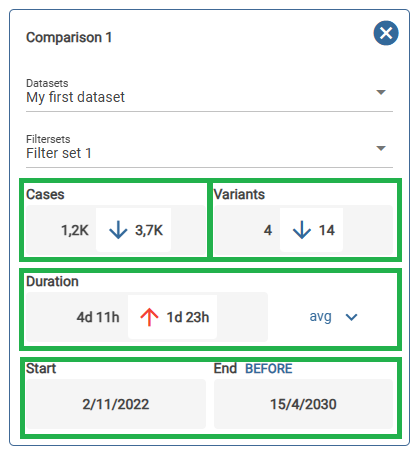documentation
Analysis Tab: Comparison
The Context comparison tab allows you to make a comparison of a certain filter that is pre-established against the data shown in the analytical context, on the left of the tool.
Once you have accessed the tab, it will be empty by default. So, first of all, you must add a comparison through the highlighted button.
Once created, the next step will be to select the dataset that you want to compare with its respective filter.
This process can be carried out more than once if you want to view several comparisons simultaneously.
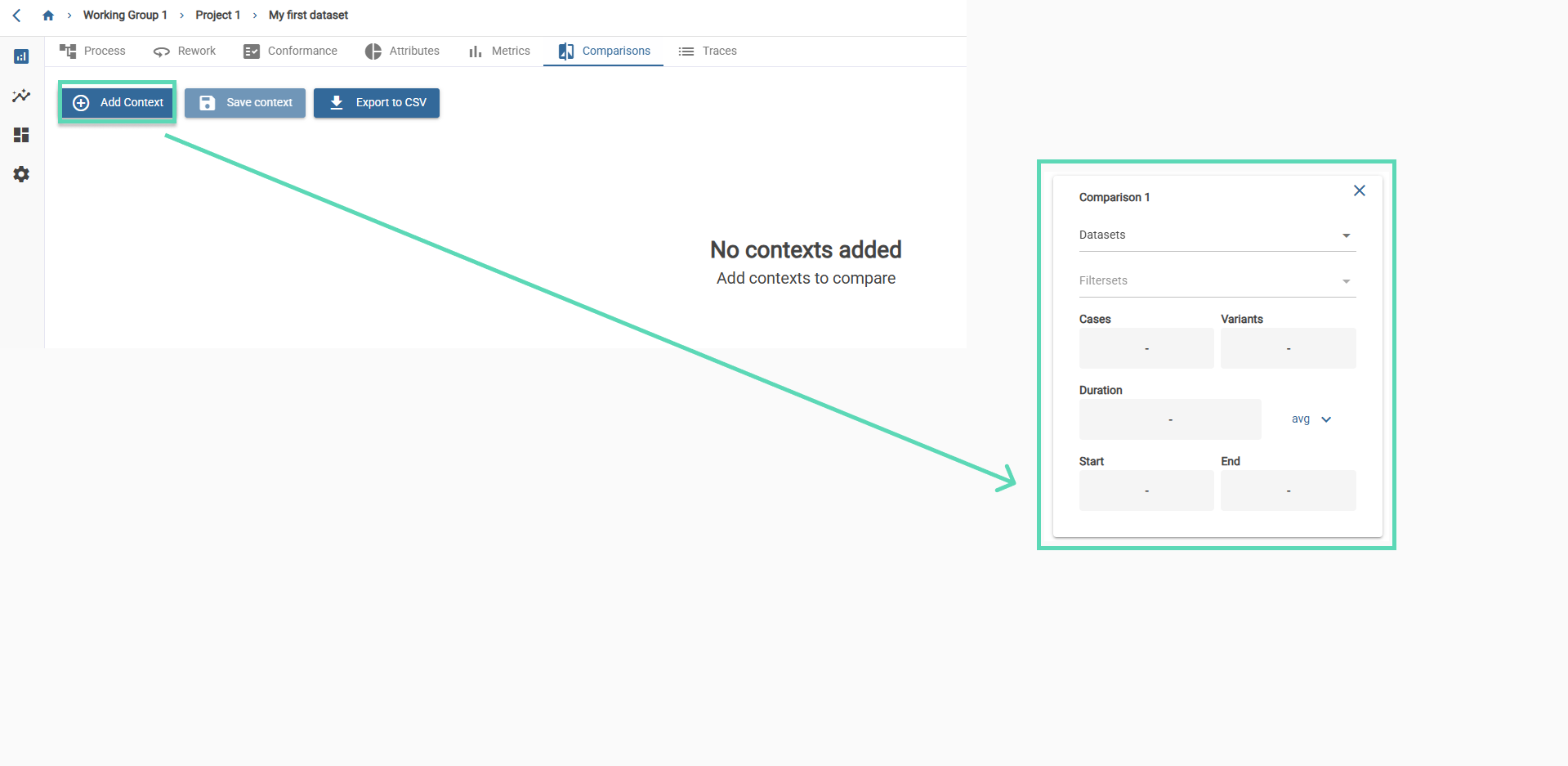
When you create contexts to compare and want your changes to persist, it’s important to click the “save” button. If there are unsaved changes, a warning will appear next to the buttons.

Among the possible comparisons that can be made, we can see on a blue background the number of cases and variants, the value you have filtered and on a white background, the difference with respect to the value of the Analysis context. The tool will show some arrows that will make the result easier to understand, turning blue (↓) if the comparison yields a better result, or red (↑) if the value is worse.
Another comparison made is the duration, in which through a drop-down list, you can select whether you want to show the average, maximum, minimum or median duration of the total.