documentation
Custom Analysis
Filter sets
In the horizontal bar in the footer, clicking the button ![]() opens a modal window with all available filters, allowing you to add them to our data model.
opens a modal window with all available filters, allowing you to add them to our data model.
You can choose from a wide variety of filters divided into different categories.
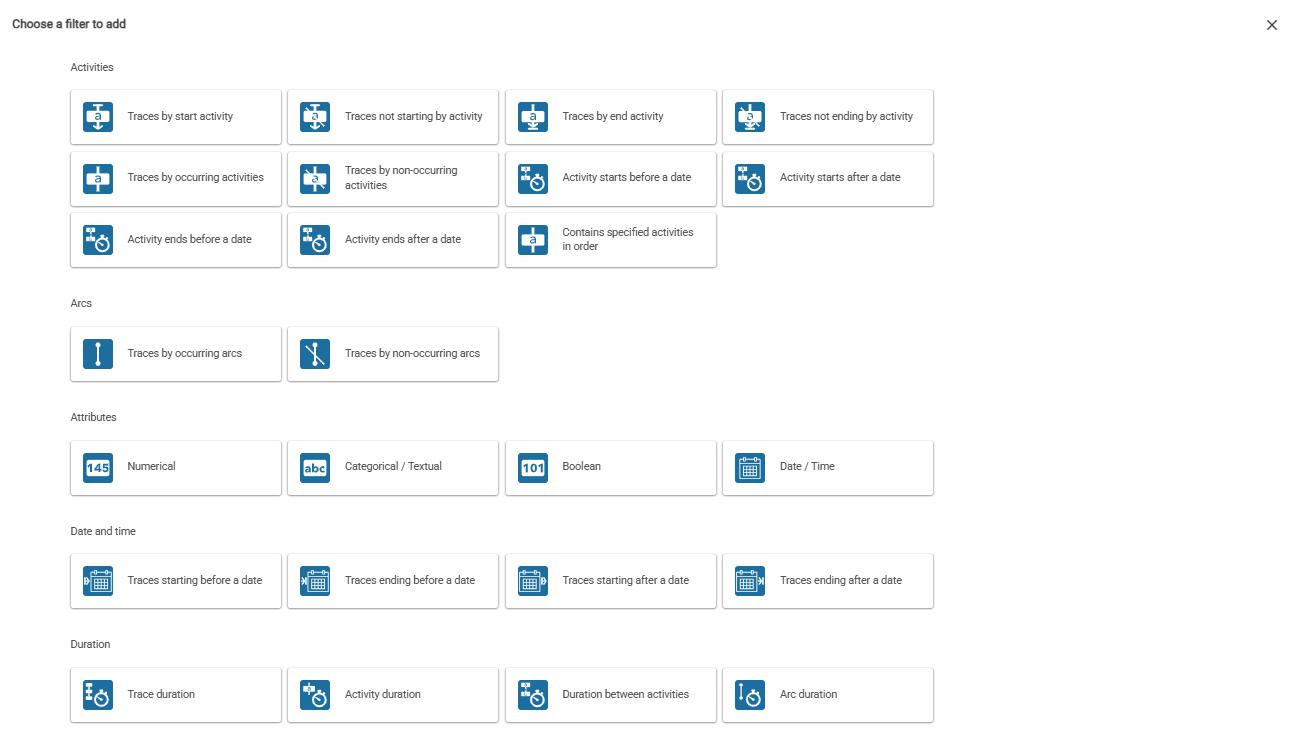
Activity filter
 You can filter traces that contain a specific activity or those that do not contain it.
You can also filter traces that contain a specific activity at the beginning or at the end of the activity sequence. In the same way you can filter an activity that start or end before or after a date.
You can filter traces that contain a specific activity or those that do not contain it.
You can also filter traces that contain a specific activity at the beginning or at the end of the activity sequence. In the same way you can filter an activity that start or end before or after a date.
The activity filters are applied in the same way, as you can see in the GIF below. Once you press any of the filter buttons, a window will appear. When you click on the activity selection button, a drop-down menu with all possible activities will appear. Select the desired activity and then press the add button.
When you select several values of this filter, the platform returns, for that filter, the traces that meet all the values.
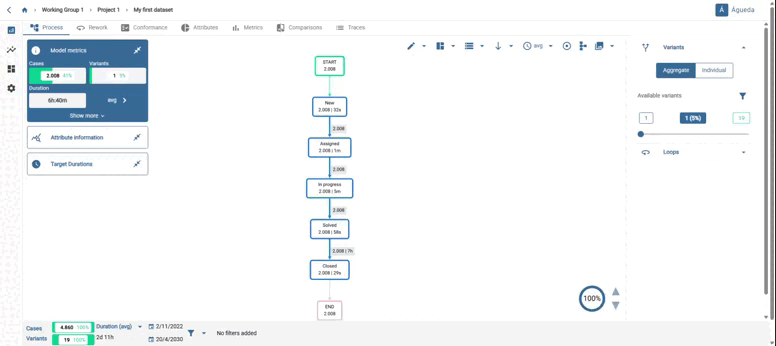
Arc filter
 You can filter out traces that contain one or more specific arcs (intervals between two consecutive activities) as well as those that do not.
You can filter out traces that contain one or more specific arcs (intervals between two consecutive activities) as well as those that do not.
Both arc filters are applied in the same way, as you can see in the GIF below. When you click on the option of one of the filters related to arcs, a window will appear in which, by means of a drop-down list, you must select the arc or arcs that you wish to include in your filter. To finalise the selection and make the filter effective, just click on the “add” button.
When you select several values of this filter, the platform returns, for that filter, the traces that meet all the values.
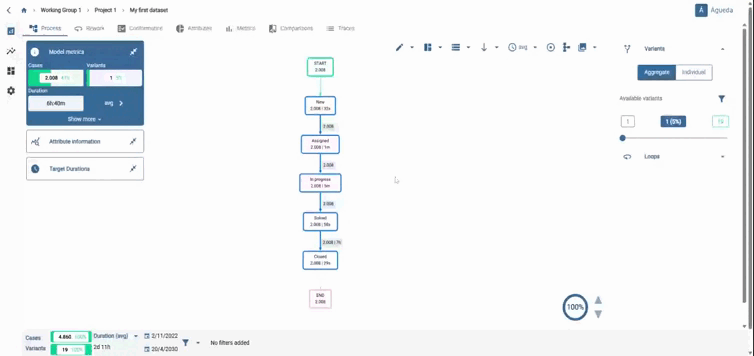
Attributes filter
 It allows filtering traces based on a specific attribute.
It allows filtering traces based on a specific attribute.
Attributes can be:
- Numerical, if the values within a column are numbers.
- Categorical, if the values within a column are textual. In such instances, when employing IN / NOT IN filtering, it becomes feasible to select multiple values of the attribute.
- Boolean, if the values within a column are only of type “True” or “False”.
- Date and time, if they are columns that contain temporal values.
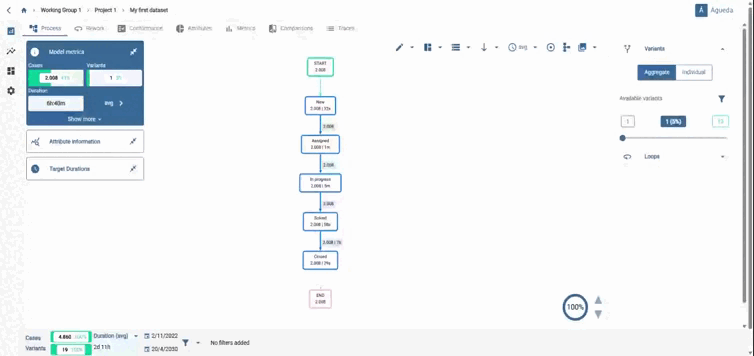
Date and time filter
 It allows filtering those traces that start before a certain date and time, end before a certain date and time, start after a certain date and time, or end before a certain date and time.
It allows filtering those traces that start before a certain date and time, end before a certain date and time, start after a certain date and time, or end before a certain date and time.
The four date and time filters are applied in the same way: once you press the button for any of them, a window will appear.
Once you have selected the desired date and time, you should press the add button.
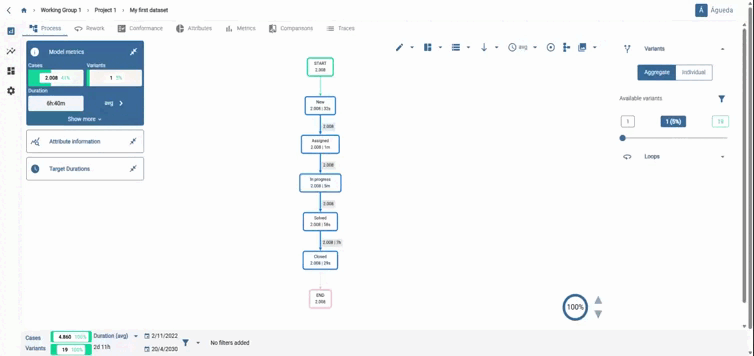
Duration filter
 You can filter traces based on the duration of the entire trace, the duration of an activity, the duration of an arc, or by filtering pairs of non-consecutive activities based on the time between them.
You can filter traces based on the duration of the entire trace, the duration of an activity, the duration of an arc, or by filtering pairs of non-consecutive activities based on the time between them.
The three duration filters are applied as you can see in the GIF below. Once you press the button for any of them, a new window will appear. When you click on the arc or activity selection button, a dropdown window will open with all the available arcs or activities. You must select the desired one.
There is also a constraint selection button that, when clicked, will open a dropdown. There you can choose whether the time should be greater or less than the defined duration.
Lastly, you need to define the duration.
In the case of the “Duration between activities” filter, the result shown when applying the filter is from the beginning of the first activity until the end of the second activity. Inside this filter it is divided in two: -By activity occurrence order: designed to calculate times in loops, where you can choose if you want to apply the filter from the first time an activity occurs or the last. By pair repetition: designed to calculate the duration between non-repeating activities.
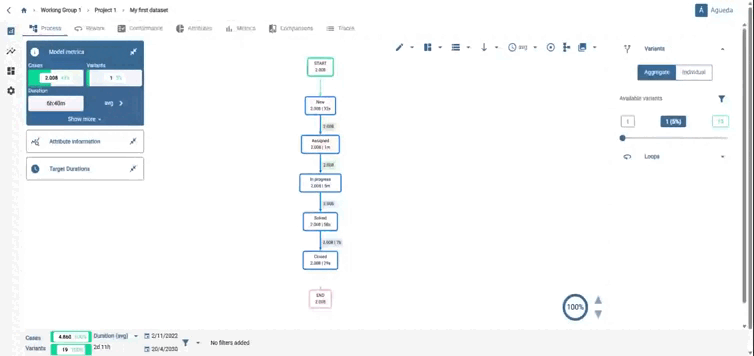
When you have several filters selected you can configure them to calculate the results depending on whether you want them to run as an ‘And’ or as an ‘Or’ and create a group with the name of your choice.
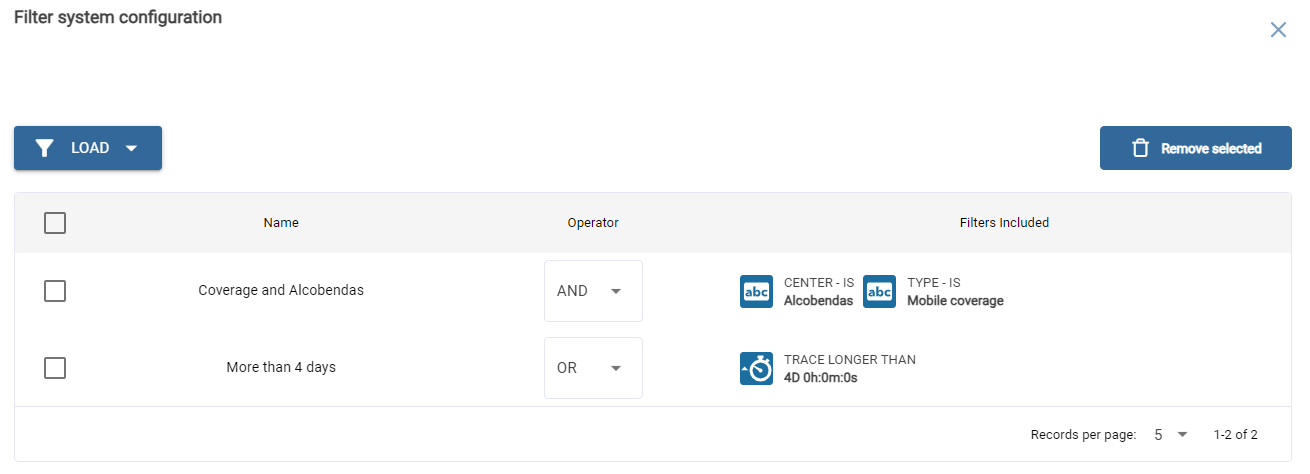
When you create a filterset it can be designed in such a way that it displays the values that meet all the conditions (AND) or at least one (OR).
You can also apply filters that join user-created filtersets with simple filters, following the AND and OR logic above.
With this you can create a filterset that inside it works as an OR and join that filter with another one through an AND, so that the filtered traces will be those that meet any of the conditions of the filterset and that also meets the second filter.