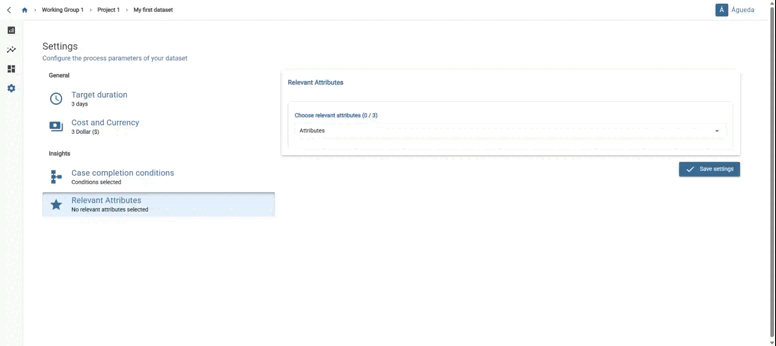documentation
Analysis Tab: Settings.
Target duration
 Select the “Target duration” tab to display a dropdown menu. Then select enable global target duration.
Select the “Target duration” tab to display a dropdown menu. Then select enable global target duration.
It allows you to set the desired target duration by selecting the time frame in which it must be fulfilled. When you click on “Unit”, a dropdown menu appears with the different time units to choose from (“minutes”, “hours”, “days”, “weeks”, “months”).
You can select target duration for all traces or specifying which. At the same time you can select an target duration by activity, transition or activity gap.
Once the desired target duration has been established, press the “Save settings” button.
A message will appear in the bottom right corner indicating that it has been “Saved successfully”.
The established conditions will appear in the tab.
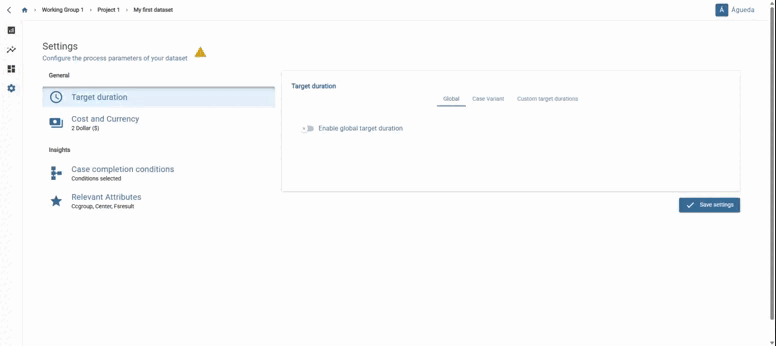
Cost and currency
 Select the “Cost and Currency” tab to display a dropdown menu.
It allows you to set the desired cost by selecting the number and currency in which it must be fulfilled.
Two types of selections are allowed:
Select the “Cost and Currency” tab to display a dropdown menu.
It allows you to set the desired cost by selecting the number and currency in which it must be fulfilled.
Two types of selections are allowed:
General: Maintains the current options for defining the overall average cost and currency to use. When you click on “Currency”, a dropdown menu appears with different currency units to choose from (“euro”, “dollar”, “pound”).
Activity costs: Allows you to add average hourly costs associated with specific sets of activities, which can then be used in cost calculations performed in other areas of the platform. In this subtab, the user can add new costs associated with one or more activities, which are displayed in a table. The type of currency used is the one selected in the ‘General’ tab.
Once the desired “Cost and Currency” has been established, press the “Save” button.
A message will appear in the bottom right corner indicating that it has been “Saved successfully”.
The established conditions will appear in the tab.
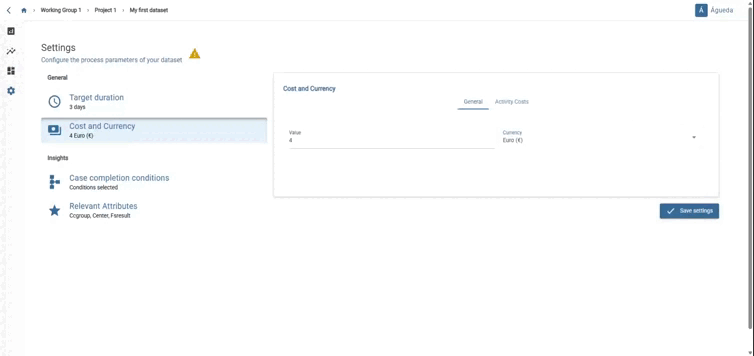
Case completion conditions
 Select the “Case Completion Conditions” tab to display the dropdown menu.
Select the “Case Completion Conditions” tab to display the dropdown menu.
This allows you to establish the activities that must be completed for a case to be considered finished. You can stablish: “Starting activities”, “Ocurring activities” and/or “Ending activities”.
Once you select “Activities”, a dropdown menu will appear to choose the desired activity. You can choose more than one activity.
Once the desired “Case Completion Conditions” have been established, press the “Save” button.
A message will appear in the bottom right corner indicating that it has been “Saved successfully”.
The established conditions will appear in the tab.
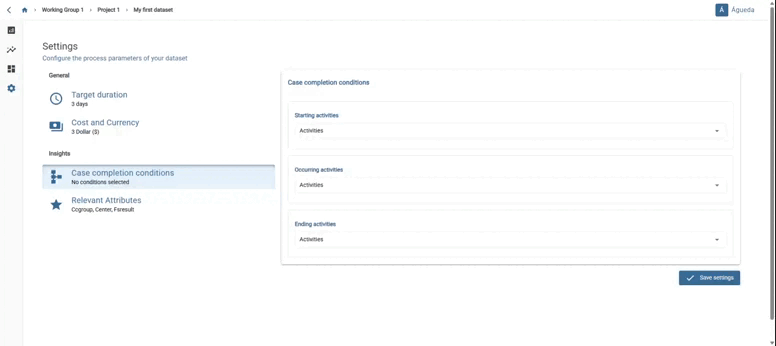
Relevant attributes
 Select the “Relevant Attributes” tab to display a drop-down menu.
Select the “Relevant Attributes” tab to display a drop-down menu.
Here, you can choose up to three attributes that are pertinent to the process. After making your selections, click on the “Save” button. A notification will then appear in the lower right corner, confirming that the changes have been “Successfully Saved.” You’ll find the established conditions reflected within the tab.