documentation
Analysis Mode
After processing the dataset, you have the option to select from 2 analysis modes:
- Automatic Insights: Gain immediate insights into your process’s state, potential issues, root causes, and discover solutions to swiftly enhance its performance.
- Custom Analysis: Explore the flow of your process manually. Investigate process variants, loops, conduct conformance analysis, and apply filters to delve into the finest level of detail.
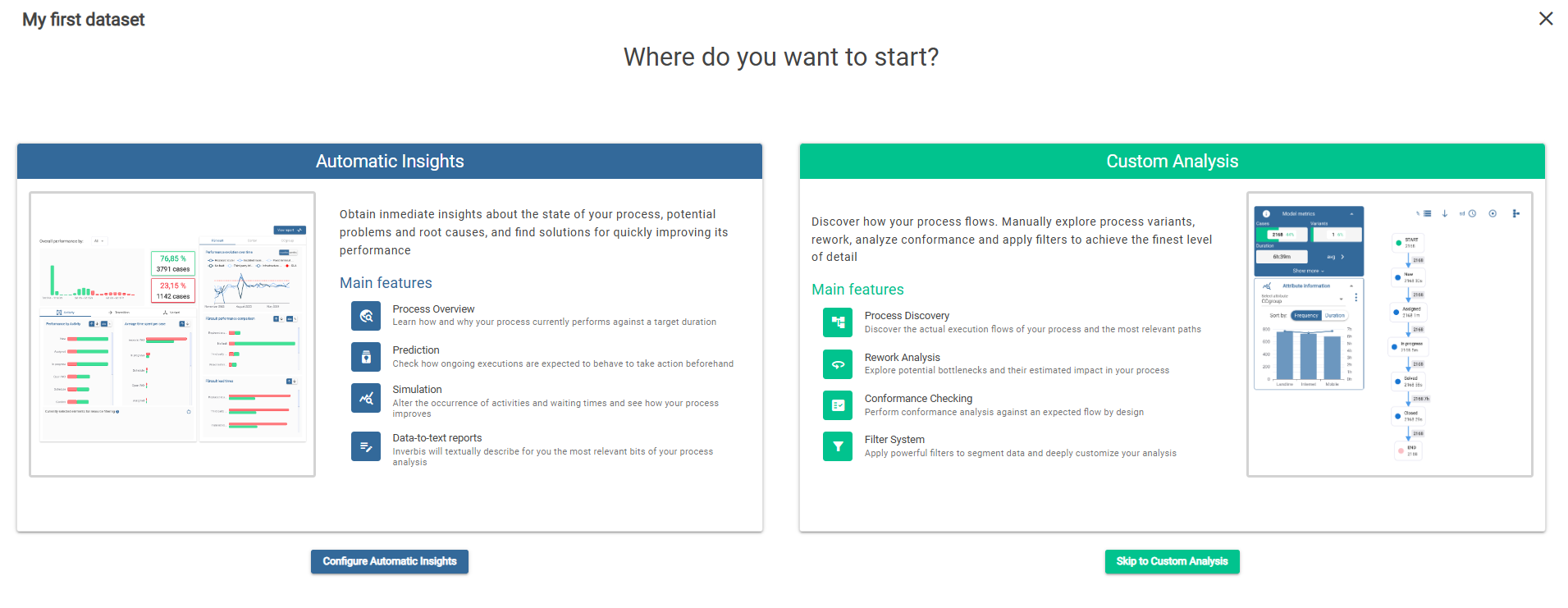
Configure Performance Booster
If between the two analysis mode options you have chosen Performance Booster, it will redirect you so that you can configure a series of necessary parameters. These are: sla, case completion conditions and relevant attributes.
First you have to configure the target duration. If there is none previously configured, once you select Enable global target duration a balanced one will be suggested, which of course can be modified. Above the selectors, the percentage and number of cases that meet and do not meet the target duration will be indicated, as a guide for choosing the target duration.
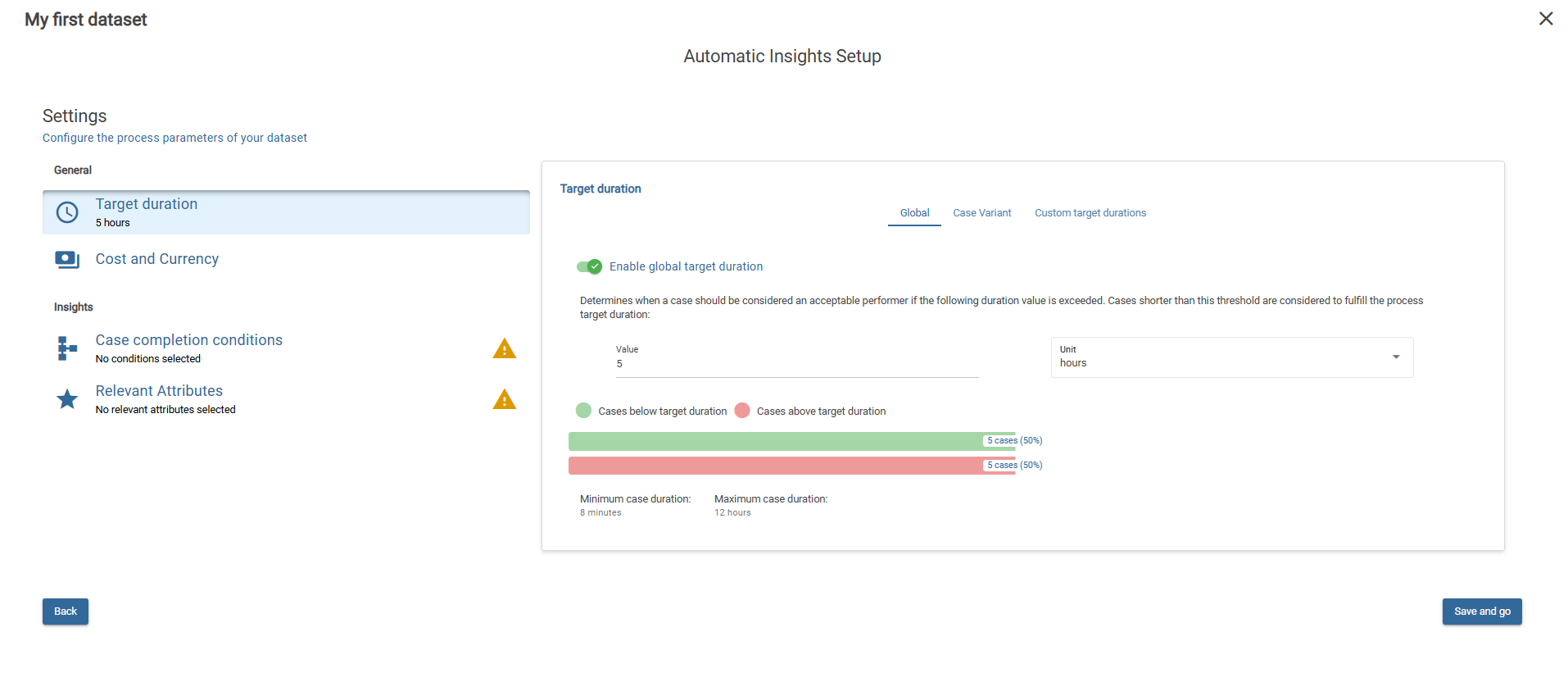
Then, we proceed to configure ‘Cost and Currency’, ‘Case Completion Conditions’, and ‘Relevant Attributes’. To access the Booster, it is necessary to have the relevant attributes configured and at least one case completion condition. When it’s ready, click Save and go.
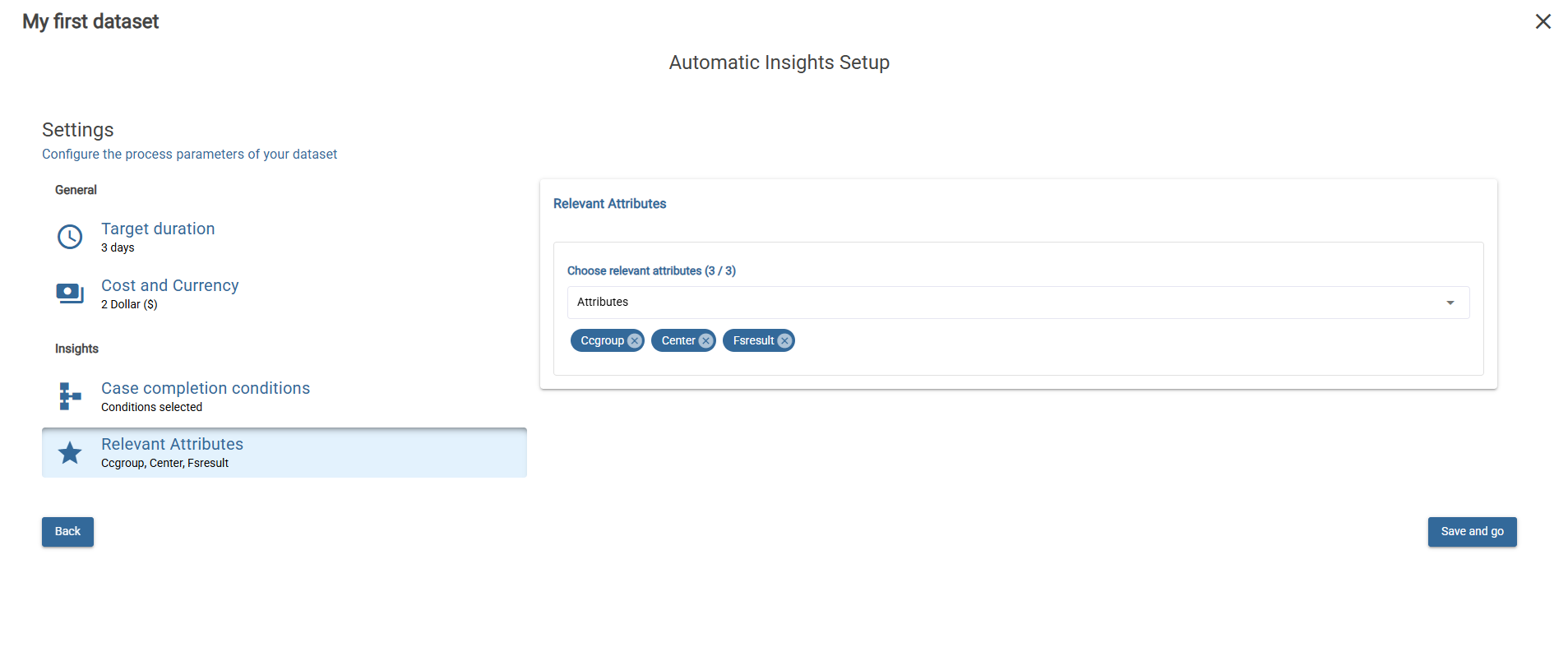
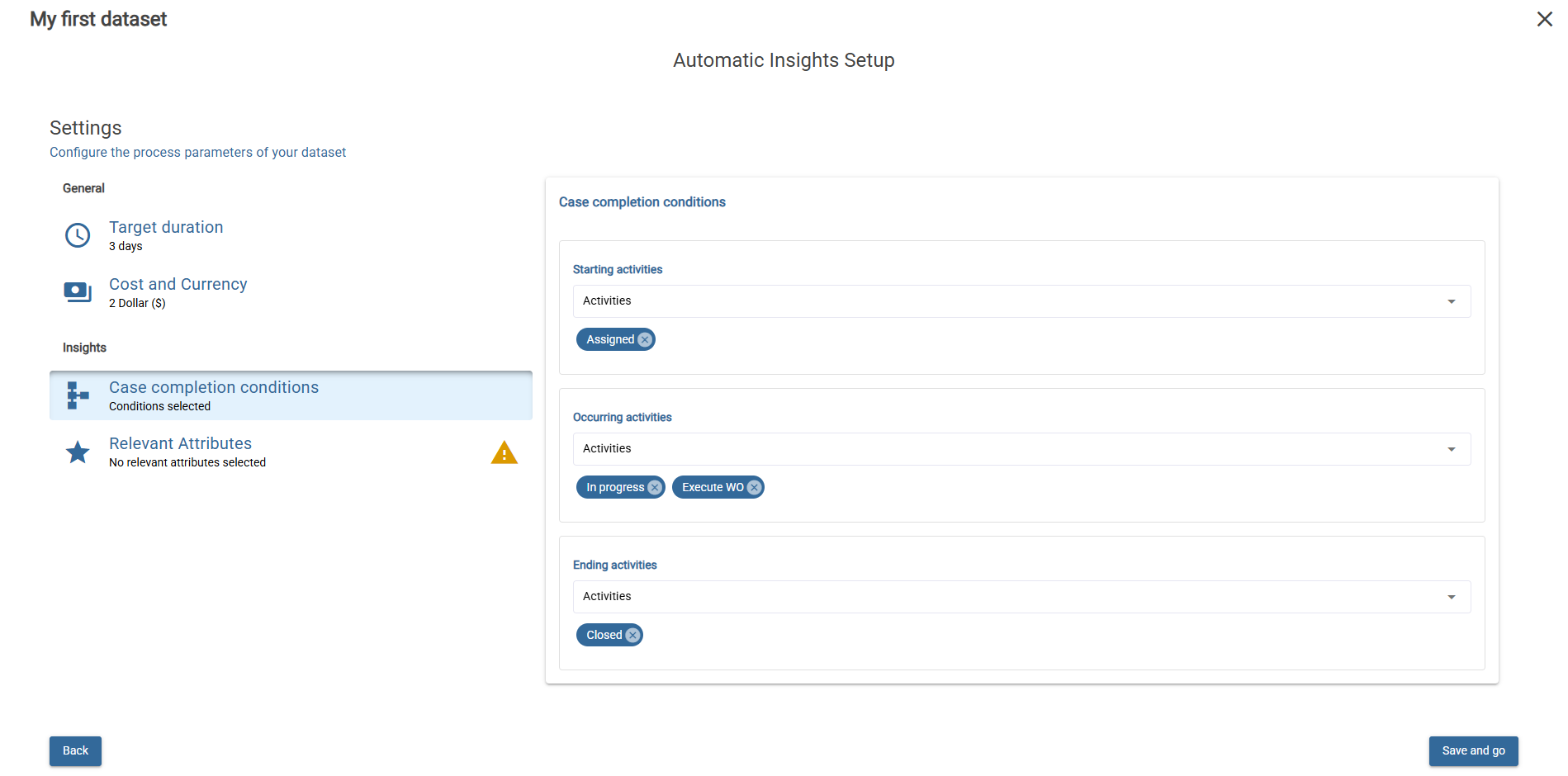
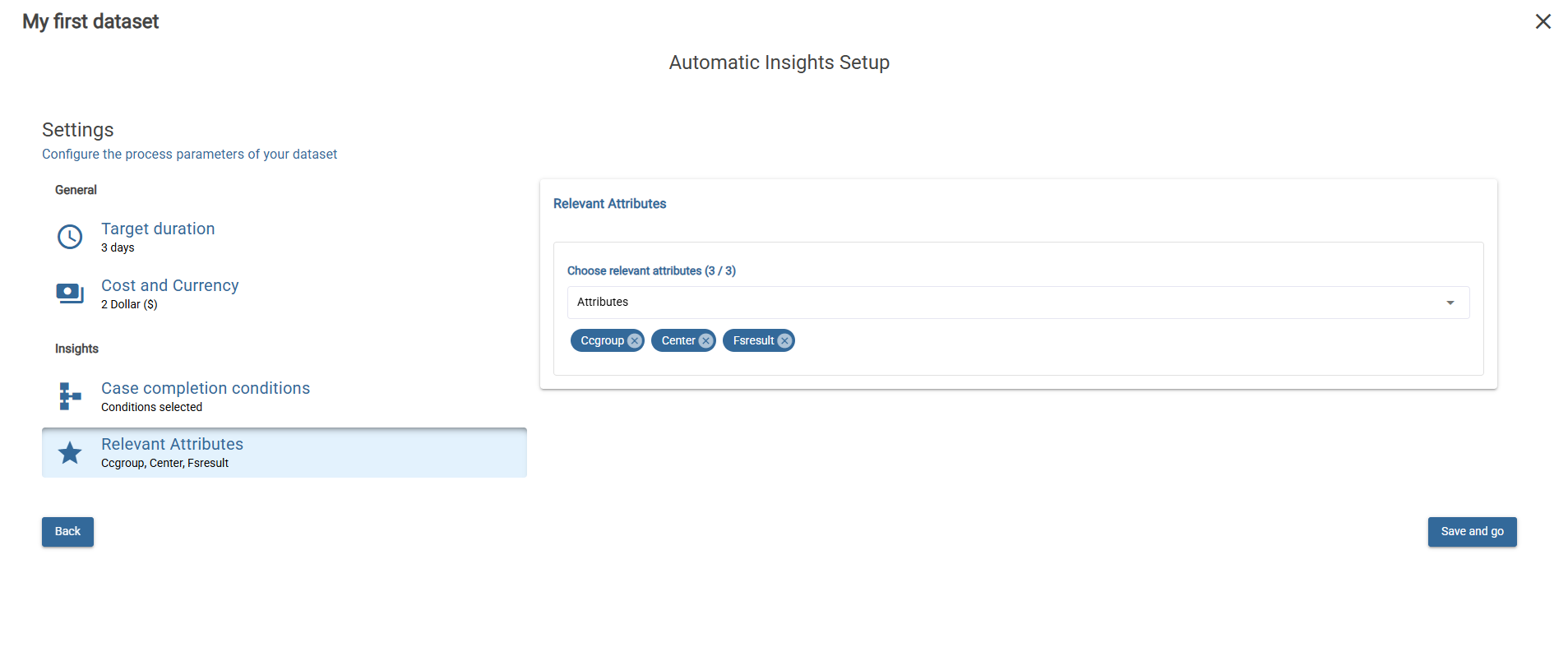
For more information see the Settings tab